Android tablet bq Edison
Restore stock partitions
December 15, 2012
If you mess around with an Android device, and you don't use the Windows-based tools, chance are that one day you are going to brake something. And that is when setting your tablet's partitions back to stock is important, whether you want to go back to the start, or sell your tablet, or return it to manufacturer because of some hardware problem. In this post I will show how to revert your bq Edison’s partitions back to stock, using the Windows-based tools. When I find how to do that in Linux too, I will add to this post.
What do you need:
- Download the latest version of the Firmware Hard Reset for your bq Edison (http://www.bqreaders.com/descargas-edison.html)
- Download the fastboot drivers for Windows OS (https://s3.amazonaws.com/tabletfirmwares/Edison/Drivers_update_Edison.zip)
- In alternative, these fastboot drivers worked for me too (http://www.mediafire.com/?v6ewe1iqx3ihlit)
Instructions:
- Restart your tablet into fastboot mode. To do that, just turn off your tablet, and start it pressing Vol+ and the Power button.
- When Windows detects it, it will make the ta-da sound, and will start to look for the drivers. Probably it will fail to install the drivers. To install the drivers:
- Unzip one of the files with the fastboot drivers.
- Go to the Start menu, right-click Computer and select Properties. Then go to the Device Manager and search for the Unknow device detected by Windows.
- Right-click on it, and search for the drivers in the Computer. When it asks for the location, just point to the unzipped folder with the drivers. If you don’t know if your Windows is 32 bit or 64 bit, just point to the folder, and Windows will automatically search inside the sub-folders and find the driver.
- The driver is unsigned, but accept it anyway, and your RK30 device driver will be installed.
- Unzip the Hard Reset Firmware.
- Execute RK30update.exe as administrator.
- By default, Parameter, Misc, Kernel, Boot, Recovery and System will be selected. Select the partitions that you want to restore, check that your device is detected, and press Actualizar. It will copy the image files to the respective partitions in the device, and will reboot. You may have to reboot it again if the tablets does not start.
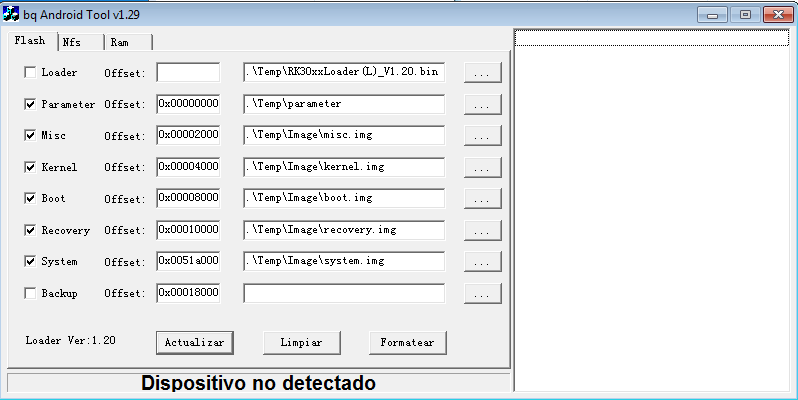
Take care!